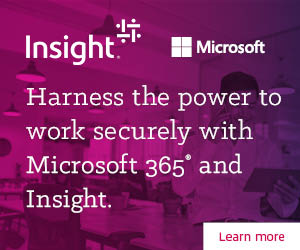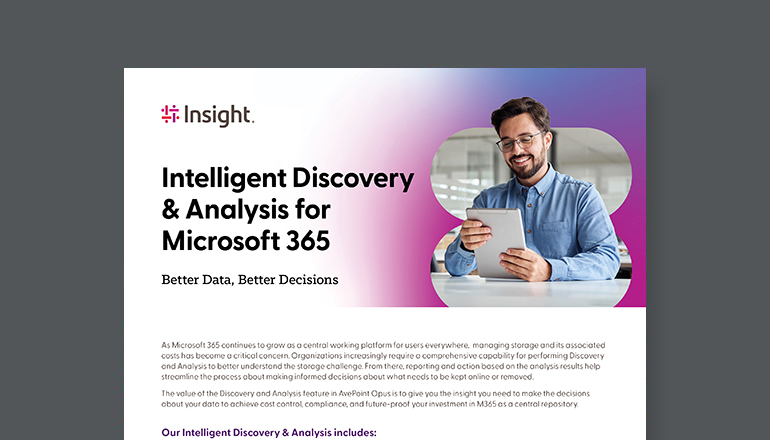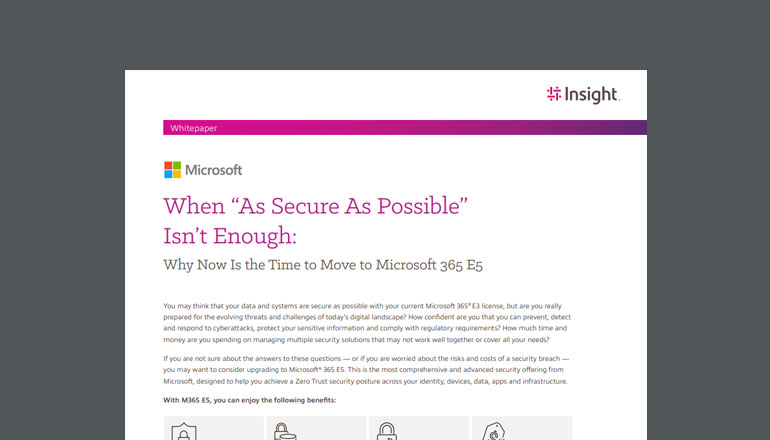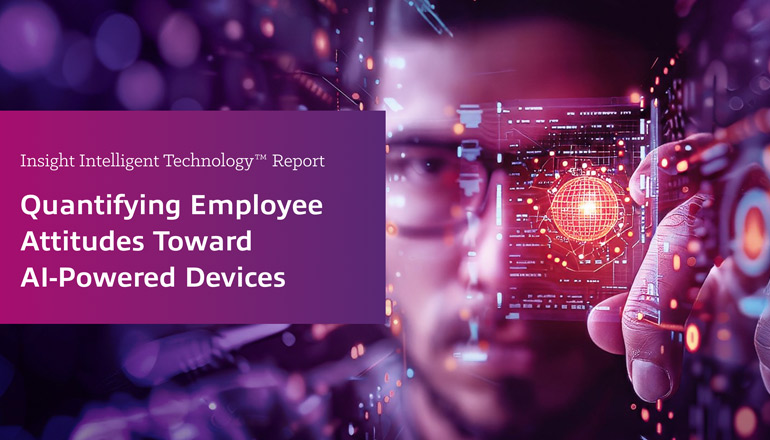Blog OneDrive or SharePoint? It’s in the name
By Insight Editor / 8 Dec 2020 / Topics: Collaboration Microsoft 365 Modern workplace
Here’s a question which pops up all the time when discussing the Modern Workplace: When should I use SharePoint, and when should I use OneDrive? It’s not a surprising question because OneDrive and SharePoint have some obvious overlaps; for example, both store data and both are in the Microsoft cloud.
However, the name of each product actually tells you which one should be used in any particular circumstance, OneDrive is for One person therefore OneDrive = ‘me’, SharePoint or Teams is for Sharing with a team and therefore = ‘we’.
To break that down a little further, all you need do is consider what you are saving. If it is personal stuff, straight to OneDrive. Think of it as your Home drive, where everything you put is private by default, it’s not shared. It’s me.
When it comes to collaborative efforts, where multiple team members are accessing, using, and changing common files, into the SharePoint or Teams File System it goes. It’s we.
Now, let’s delve a little deeper into best practices for OneDrive and SharePoint…
Foolproofing personal data storage with OneDrive
Firstly, it is worth noting OneDrive is available in two versions – Personal and Business. Personal is linked to your personal email address (e.g. Hotmail/Outlook) and Business is linked to your Office 365 tenant. To meet compliance requirements, never store company data in your personal OneDrive.
When we deploy OneDrive for Business, we should always apply a ‘best practice’ approach which includes: Folder Redirection as a Group Policy; and the OneDrive App to sync local content to the cloud.
With this configuration, every time you store something in a local folder, it redirects the content to the OneDrive folder, which then synchronises to the cloud to create a back-up.
This combination means when the little cloud picture on your System Tray is blue, it’s syncing your files to the cloud.
The business justification for this best practice is simple. Devices can be lost, stolen or broken, hard drives do fail, and this results in data lost and financial implications.
In this day and age, you shouldn’t ever be caught short and that’s the beauty of OneDrive; trash your computer any way you like, but your data persists. Just get another device, log into OneDrive, and carry on as you were.
What’s more, as standard, OneDrive retains 5000 versions of every file, so if something goes awry (as it all too often does), you can simply find the version ahead of the misstep, mistake, or muddle.
Note that while OneDrive for Business does offer collaboration features which allow discretionary sharing, this is done on a document by document basis.
A better way to work with SharePoint and Teams
These days with the Modern Workplace, we’re typically rolling out Teams as a front-end UI to SharePoint. Anything in Teams and SharePoint is shared by default. That’s what these tools were designed to do; it does what is says on the can - they equip multiple individuals and teams to co-author documents and files simultaneously.
The application does a lot more, too, some of which is in the background relating to document safety, auditing, and regulatory compliance.
For these purposes, SharePoint offers granular version control and user access settings to control the security of internal and customer data, with the added security of a standalone server. (As standard, SharePoint offers 500 versions of the files contained therein. We don’t usually advise changing that, though you can if it’s deemed necessary.)
Here’s a handy trick. You can easily synchronise items from SharePoint to your OneDrive so you can view them independently or work without connectivity (because OneDrive places a cache copy on your local machine). In Teams, click the ‘Files’ tab, click ‘Sync’, and everything in the SharePoint document library sucks into OneDrive. When you are back online, any changes made sync back to SharePoint.
So, when you are going to have limited or no connectivity to the cloud, sync your files using the OneDrive app so you can heel up productivity when offline.
A word on procedural memory
One of the issues we routinely run into is that employees will store work based on habit, rather than the best place to put it. That’s perhaps part of the reason behind the continually cropping up ‘OneDrive vs SharePoint’ question.
We tend to do what we are most familiar with, a concept called procedural memory. The answer here is driving home the message of ‘me vs. we’. Keep your personal stuff personal by using OneDrive and make accessible the work stuff everyone needs by using Teams/SharePoint.
Used properly, OneDrive, SharePoint and of course Teams and the rest of the Microsoft 365 suite, have taken us into far better ways of working. We can safely and securely collaborate, confident that the Modern Workplace makes things more convenient and accessible than ever before.
Make sure you continue to ask yourself the simple question: Is the content I am saving going to be used by “Me” or by “We”? The answer determines if you save to OneDrive or SharePoint/Teams.